1) Log onto PowerSchool and type in the student's last name in the search box or choose the student through the alphabet or grade level functions in the middle of the screen.
2) Once the student's record is visible, move down the menu on the left side of the screen until you see "Functions" under the Enrollment heading.
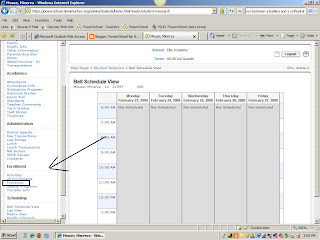
Once you click on Functions, the second choice on the next screen will be "Transfer out of School", click on it. In this screen you will be able to put a transfer comment such as "parent request", "school request", "moving to another state" as a good way of gathering exit data. The date of the transfer will be the DAY AFTER the last day the student attended school - for example, if the last day the child was in school was May 1st the transfer day is May 2nd. Then choose from the drop down menu a reason for the transfer as seen in my example.
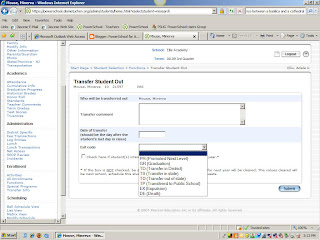
Once you click, "Submit" you should see the following on the screen and that means the transfer is complete.
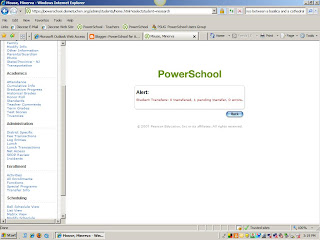
If for some reason the transfer didn't go through, that means the teacher took attendance for the student and marked the student any code except "present." The attendance code will need to be changed to present in order to complete the transfer.

No comments:
Post a Comment