First, log on and choose the link for Special Functions:
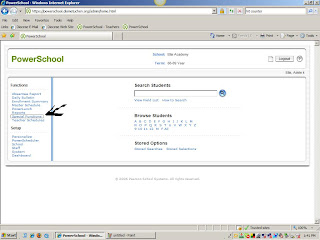
Then choose the link to Enroll New Student (all links in PowerSchool are alphabetically arranged):
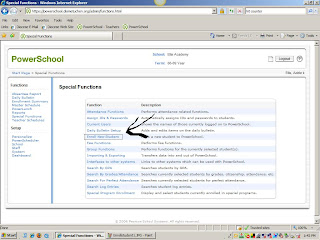
Then complete the information on the following page. Do not forget to put in the FTE (this means full time equivalent - the child equals one full person in our school) and be careful to check the grade level. The most common mistake is that the grade level is not checked and the child automatically ends up in PreK or grade 9 depending on the school. Then you will have to call me because you are not able to fix it :)
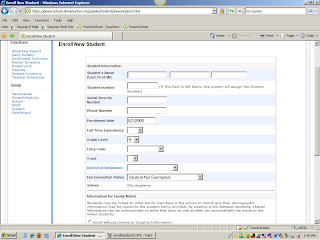
Beneath the items pictured you add the address, mother's name, father's name and sibling names if known. Once you click submit you will be taken to a page where students with the same last name, phone number or similar last names are shown. If the child is not one of those listed, don't worry if a sibling is listed, then click on continue and the child will be enrolled into your school. You are not finished ~ the child's records must be updated with other information and then the child needs to be enrolled in a class. Viewing the child will show them as being a member of your school by the initials of your school next to the name on the screen. You will also see the words "not enrolled." Don't panic ~ it just means the student needs to be added to a class. That will be in the next post.

No comments:
Post a Comment