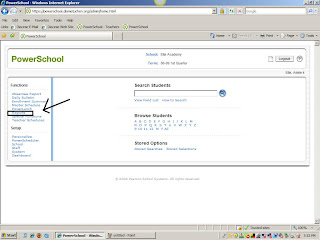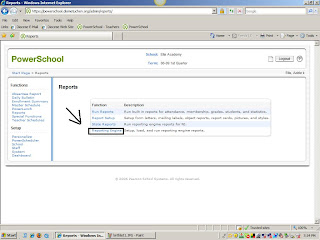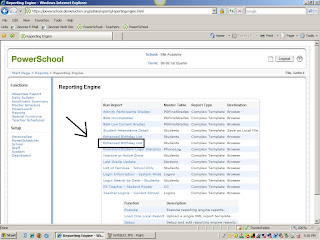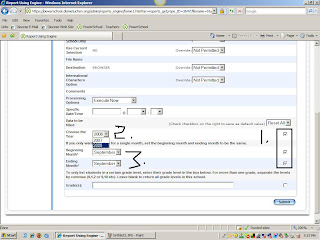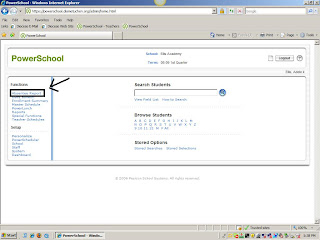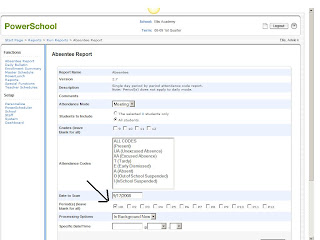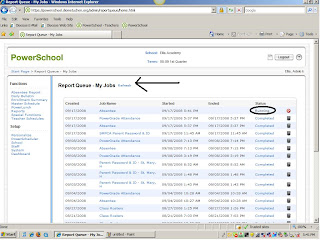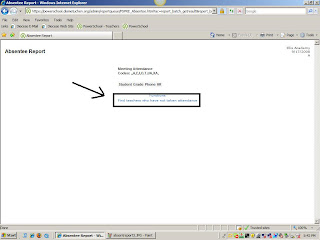Now that school has started, the Attendance must be checked in the PowerSchool system. The teachers should report attendance in PowerSchool the same time frame that they used with a paper reporting system. Once the attendance is taken the office (or nurses office) must run a report of absences. Here is how that is done:
First, log onto the system and click on Absentee Report.
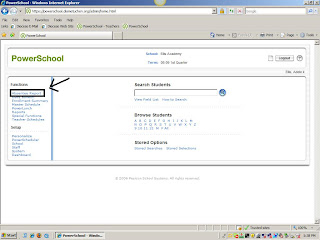
On the next page, below the codes you must check "HR" to bring up the absence codes for Homeroom only. Homeroom is set in the system as the Daily Attendance that counts toward the required school attendance per child.
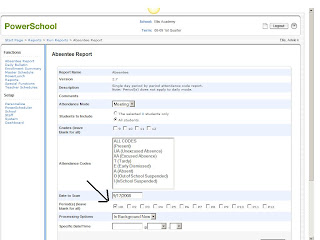
Then click on "Submit" at the bottom of the page. Once you are directed to the "Report Queue" you will see the attendance report with the word "running" on the right hand side. You must click on the little blue "refresh" word on the page until the word "running" turns into the word "completed."
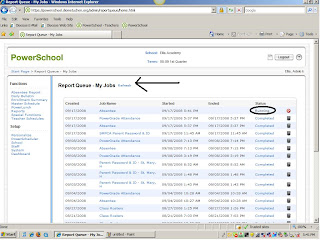
After you click on the word "completed" you will see the list of students who are absent or late. It would be best to print this report and give a copy to each teacher as well as put one in the Go Boxes. This way if there is a crisis everyone has the list of absent students. At the bottom of the list will be a blue link that states "Find Teachers who did not take attendance." This should be clicked on to make sure all teachers have taken attendance. Some PreSchool teachers should be on the list if one of their homerooms are not in session that day. No other teacher should be there unless they are not in school that day and a substitute sent the attendance down to the office to be input.
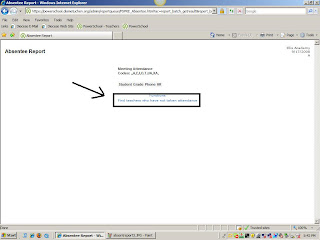
You should also click on "HR" again before clicking the Submit button. Follow the report printing instructions again as above.